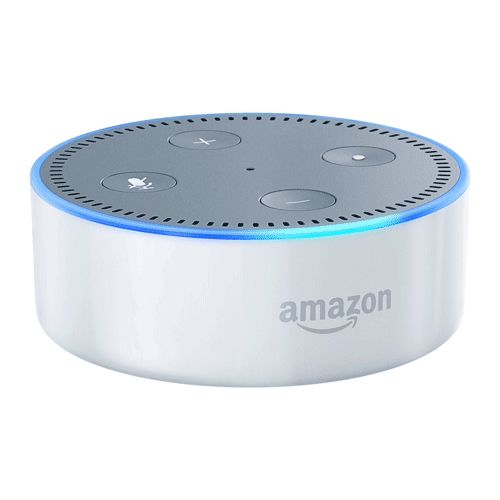Koppel je FIBARO Home Center aan de Amazon echo

Dit project in het kort
Wat maken we slim : Koppelen je spraak assistent aan FIBARO
Hoe lang ben je er ongeveer mee bezig : 1 uur
Moeilijkheidsgraad : Gevorderd
.
Gebruikte producten in dit project
FIBARO Smart Home Skill | De Amazon verteld het de Home Center wel even
Amazon Alexa is een spraakgestuurd slim apparaat waarmee je hele leuke dingen kunt doen. En nu kun je ook je Home Center controller bedienen met je stem. Er zijn 2 verschillende skills (plugins, koppelingen) beschikbaar. De smarthome skill en de custom skill.
Wat heb je nodig?
Amazon echo or Echo Dot
FIBARO Home Center (> Firmware 4.130)
FIBARO ID-account
PC or MAC met internet verbinding
Zoals gezegd, er zijn 2 skills beschikbaar:
De Smart Home Skill voor basis functies als lamp aan en uit. Heeft geen voice activating nodig (ask/tell Fibaro)
De Custom Skill kan meer dan de Smart Home Skill (scenes starten, RGBW module bedienen etc) maar heeft wel voice activating nodg. De opdracht is "ask/tell Fibaro"
Stap 1 : De FIBARO Smart Home Skill
De FIBARO Smart Home Skil, waarmee je basis opdrachten kunt geven, installeer je als volgt:
Ga naar de Alexa login page pagina en log in.

Selecteer Skills uit het menu
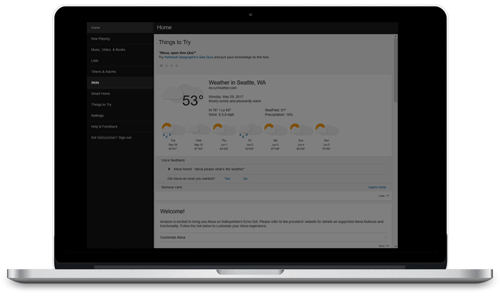
Voer het woord “FIBARO” in het zoekveld in.
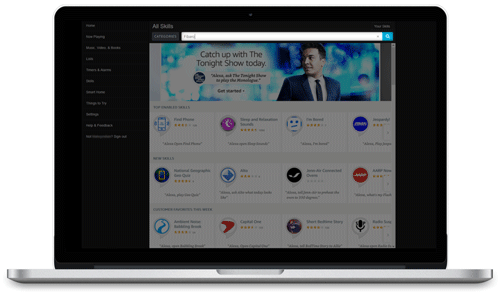
Klik op de Fibaro Smarthome skill.
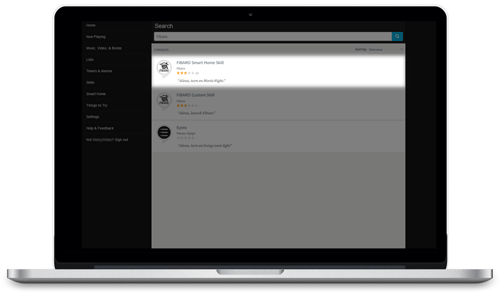 Selecteer "Enable"
Selecteer "Enable"

Voor je e-mail en password in van het FIBARO ID.
Klik op login
Als het goed is is de skill nu geinstalleerd
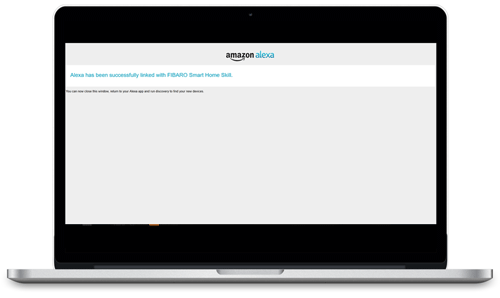
Nu kun je basis commandos geven zoals "Alexa turn of dining light". Het is wel aan te raden om je apparaten 'engelse' namen te geven. Dus dining light ip woonkamer lamp
Voor een totaaloverzicht van de FIBARO commandos binnen Alexa klik hier.
Stap 2 de FIBARO Custom Skill installeren
De FIBARO Custom Skill geeft je de mogelijkheid om bijvoorbeeld scenes en RGBW modules aan te sturen. Je activeerd de skill door het “Ask/Tell FIBARO to” commando
Hoe installeer ik de FIBARO custom skill.
Ga naar de Alexa login page site en login.
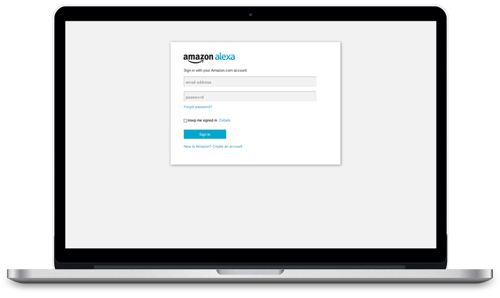
Selecteer "Skills" uit het menu
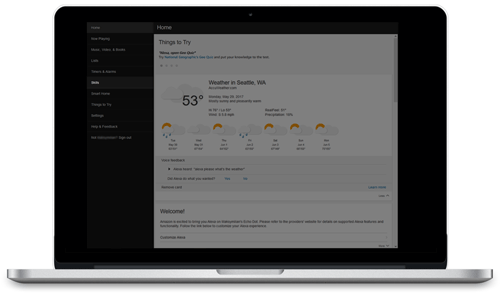 Geef het "FIBARO" in en druk op enter
Geef het "FIBARO" in en druk op enter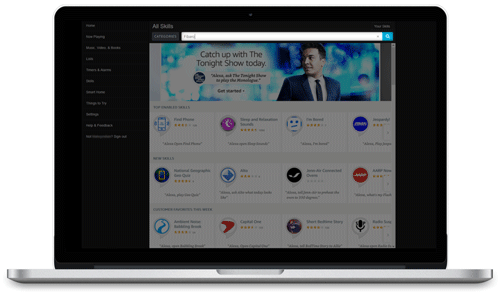 Selecteer deFIBARO custom skill voor jouw regio
Selecteer deFIBARO custom skill voor jouw regio
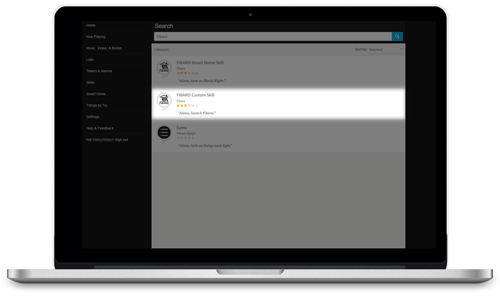
Selecteer "ENABLE"
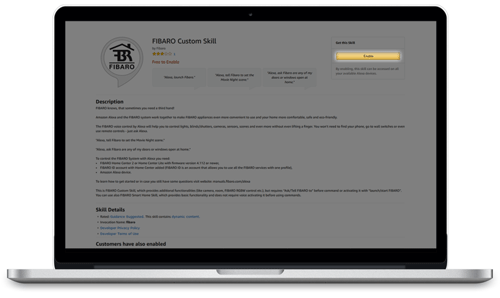
Voor je e-mail en password in van het FIBARO ID.
Klik op login.
Als het goed is is de skill nu geinstalleerd.

Hoe gaat Alexa om met meerdere controllers?
Als je meerdere Home Centers hebt dan beheer je die via he Alexa account.
Verzeker jezelf ervan dat je de Custom skill hebt geactiveerd, Zeg dan "“Ask/tell FIBARO to list Home Center devices”. Nadat Alexa al je Home Centers heeft gelist, spreek dan het nummer van het van het apparaat dat je wilt gebruiken.
FIBARO Smart Home Skill commandos die je kunt gebruiken
- Controlling lights
- “Turn on [device name / group name]”
- “Turn off [device name / group name]”
- “Set [device name / group name] to [number]“
- “Increase [device name / group name] by [number] percent”
- “Decrease [device name / group name] by [number] percent”
- “Dim [device name / group name]”
- “Brighten [device name / group name]”
- Controlling shutters/blinds
- “Set [device name / group name] to [number]“
- “Increase [device name / group name] by [number] percent”
- “Decrease [device name / group name] by [number] percent”
- Turning on scenes
- “Activate/turn on [scene name]”
- Controlling multiple devices
- By grouping devices in Amazon Alexa app or using room name from your FIBARO System.
- Alternatively you can create scenes that control multiple devices.
Use group name instead of device name.
FIBARO Custom Skill
- Controlling lights
- “Ask/tell FIBARO to turn/switch on/off the lights in [room name]”
- “Ask/tell FIBARO to turn/switch on/off the [device name]”
- “Ask/tell FIBARO to turn/switch on/off all lights”
- “Ask/tell FIBARO to turn/switch on/off
- – Alexa: „Which device?”
- – User: “[device name]”
- “Ask/tell FIBARO to turn/switch on/off the lights”
- – Alexa: „Which room?”
- – User: “[room name]”
- “Ask/tell FIBARO to turn/switch on/off the lights”
- – Alexa: „Which room?”
- – User: “Whole house”
- “Ask/tell FIBARO to set lights in the [room name] to [##] percent”
- “Ask/tell FIBARO to set the [device name] to [##] percent”
- Getting readings from sensors
- “Ask FIBARO what is the temperature in the [room name]”
- “Ask FIBARO are any of my doors or windows open {in [room name]}”
- “Ask FIBARO are any of my doors or windows open at home”
- “Ask FIBARO is [door/window sensor name] open/closed”
- “Ask FIBARO what is the temperature”
- – Alexa: „Which room?”
- – User: “[room name]”
- Controlling cameras
- “Ask/tell FIBARO to take a snapshot of all the cameras”
- “Ask/tell FIBARO to take a snapshot of the camera in [room name]”
- “Ask/tell FIBARO to take a snapshot of [camera device name]”
- Controlling RGBW programs
- “Ask/tell FIBARO to start/activate program [program name e.g storm] on [device name]”
- Controlling scenes
- “Ask/tell FIBARO to activate/set the scene, [scene name]”
- “Ask/tell FIBARO to activate/set the [scene name] scene”
- Scene must be visible and enabled. Magic and Lua Scenes cannot be used with Alexa.
- Controlling multiple devices
- It is possible by grouping devices in Amazon Alexa app or using room name from your FIBARO System.
- Alternatively you can create scenes that control multiple devices.
“Ask/tell FIBARO to turn/switch on/off the lights in [room name]” - “Ask/tell FIBARO to turn/switch on/off the lights”
- – Alexa: „Which room?”
- – User: “[room name]”
- “Ask/tell FIBARO to turn/switch on/off the lights”
- – Alexa: „Which room?”
- – User: “Whole house”
- “Ask/tell FIBARO to set lights in the [room name] to [##] percent”
- “Ask FIBARO what is the temperature in the [room name]”
- “Ask FIBARO are any doors or windows opened {in [room name]}”
- “Ask FIBARO are any doors or windows opened at home”
- “Ask FIBARO is [door/window sensor name] opened/closed”
- “Ask FIBARO what is the temperature”
- – Alexa: „Which room?”
- – User: “Whole house”
- “Ask/tell FIBARO to take a snapshot of all the cameras”
- “Ask/tell FIBARO to take a snapshot of the camera in [room name]”
"Alexa, Did we explain this well?"